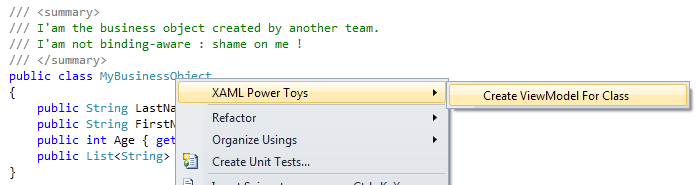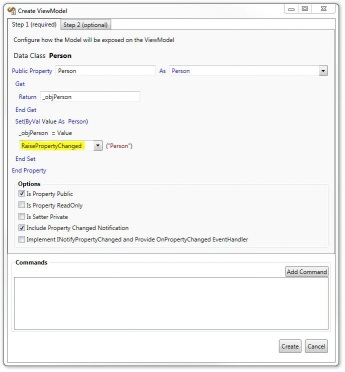A problem you often meet when using MVVM is to get the selected items of an items control, especially Listbox.
You can easily bind the selected item or the current items but when multi selection comes in the way, it becomes harder because the SelectedItems (with an 's' property is not available to binding).
In this article we will discover an easy way to bind yourself with an attached property to the SelectedItems property of the ListBox control.
We will use the Ramora pattern discussed before to bind ourself to the ListBox's selectionChanged events and then update the target list when the selection change.
If the target list implements INotifyCollectionChanged we will update the listbox selection when this event is raised.
Here is the resulting code :
public class ListBoxSelectedItemsSyncher : DependencyObject { private static List<Syncher> _synchers = new List<Syncher>(); #region ListToSync /// <summary> /// ListToSync Attached Dependency Property /// </summary> public static readonly DependencyProperty ListToSyncProperty = DependencyProperty.RegisterAttached("ListToSync", typeof(IList), typeof(ListBoxSelectedItemsSyncher), new FrameworkPropertyMetadata((IList)new List<Object>(), FrameworkPropertyMetadataOptions.BindsTwoWayByDefault, new PropertyChangedCallback(OnListToSyncChanged))); private static void OnListToSyncChanged(DependencyObject d, DependencyPropertyChangedEventArgs e) { ListBox listBox = d as ListBox; if(!(d is ListBox) throw new ArgumentException("ListBoxSelectedItemsSyncher is only applyable to Listbox"); Syncher synch = (from Syncher syncher in _synchers where syncher.ListBox == listBox select syncher) .FirstOrDefault(); if (synch != null) { synch.ListToSync = e.NewValue as IList; } else { synch = new Syncher(listBox, e.NewValue as IList); _synchers.Add(synch); listBox.Unloaded += new RoutedEventHandler(listBox_Unloaded); } } static void listBox_Unloaded(object sender, RoutedEventArgs e) { ListBox listBox = sender as ListBox; Syncher synch = (from Syncher syncher in _synchers where syncher.ListBox == listBox select syncher) .FirstOrDefault(); if (synch != null) { _synchers.Remove(synch); synch.Dispose(); synch = null; } } /// <summary> /// Gets the ListToSync property. This dependency property /// indicates .... /// </summary> public static IList GetListToSync(DependencyObject d) { return (IList)d.GetValue(ListToSyncProperty); } /// <summary> /// Sets the ListToSync property. This dependency property /// indicates .... /// </summary> public static void SetListToSync(DependencyObject d, IList value) { d.SetValue(ListToSyncProperty, value); } #endregion internal class Syncher : IDisposable { private ListBox _listbox; public ListBox ListBox { get { return _listbox; } } private IList _listToSync; public IList ListToSync { get { return _listToSync; } set { detachTheListToSynch(); _listToSync = value; attachTheListToSynch(); } } public Syncher(ListBox listbox, IList listToSync) { _listbox = listbox; _listToSync = listToSync; attachTheListToSynch(); } void collectionChangedList_CollectionChanged(object sender, NotifyCollectionChangedEventArgs e) { //Add new items if (e.NewItems != null) { foreach (Object item in e.NewItems) { _listbox.SelectedItems.Add(item); } } if (e.OldItems != null) { foreach (Object item in e.OldItems) { _listbox.SelectedItems.Remove(item); } } if (e.Action == NotifyCollectionChangedAction.Reset) _listbox.SelectedItems.Clear(); CommandManager.InvalidateRequerySuggested(); } void _list_SelectionChanged(object sender, SelectionChangedEventArgs e) { if (_listToSync != null) { //Add new items foreach (Object item in e.AddedItems) { _listToSync.Add(item); } foreach (Object item in e.RemovedItems) { _listToSync.Remove(item); } CommandManager.InvalidateRequerySuggested(); } } #region IDisposable Members public void Dispose() { if (_listbox == null) return; _listbox.SelectionChanged -= _list_SelectionChanged; detachTheListToSynch(); _listbox = null; } #endregion #region private methods private void attachTheListToSynch() { _listbox.SelectionChanged -= _list_SelectionChanged; if (_listToSync == null) return; INotifyCollectionChanged collectionChangedList = null; if ((collectionChangedList = _listToSync as INotifyCollectionChanged) != null) collectionChangedList.CollectionChanged += new NotifyCollectionChangedEventHandler(collectionChangedList_CollectionChanged); //Update the selection with the new list _listbox.SelectedItems.Clear(); foreach (var item in _listToSync) _listbox.SelectedItems.Add(item); _listbox.SelectionChanged += new SelectionChangedEventHandler(_list_SelectionChanged); } private void detachTheListToSynch() { INotifyCollectionChanged collectionChangedList = null; if ((collectionChangedList = _listToSync as INotifyCollectionChanged) != null) collectionChangedList.CollectionChanged -= collectionChangedList_CollectionChanged; } #endregion } }
Here we are.
Edit : I found out later an another version of the same feature made by Samuel Jack on his blog : http://blog.functionalfun.net/2009/02/how-to-databind-to-selecteditems.html !

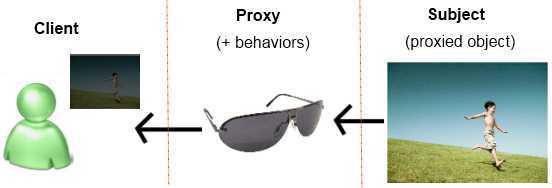
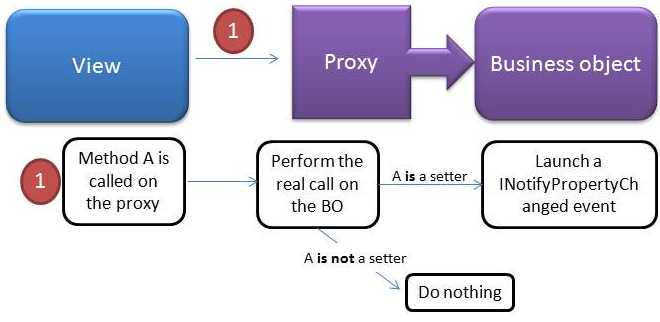

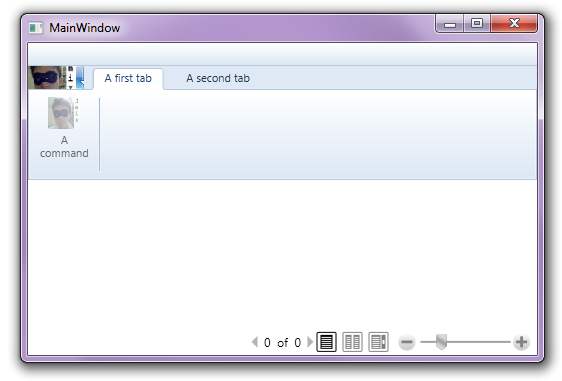
 ! (Which means, by the way, that we can't bind the commands of the viewModels directly to them).
! (Which means, by the way, that we can't bind the commands of the viewModels directly to them).